Assessing Group Saving's Performance
Different website functions and what they do
Visit group.purdys.com and click on SIGN IN on top right corner. Either enter customer number (for Coordinators) or email (for Members/Supporters), then enter password.
FORGOT YOUR CUSTOMER NUMBER? Call us 1.888.478.7397 Ext. 3 and we can help you out!
FORGOT YOUR PASSWORD? Just click on the forgot password link and follow the prompts to create a new password.
- DASHBOARD – The main home page that display all TABS to access detailed account functions. The page also provides all campaign/order information such as deadline, delivery, and supporter/member information. Coordinators can use the EDIT button to change/update campaign. This page also allows all supporters and members to access other campaigns and can switch roles from either Coordinator or Member/Supporter mode.
- SHOP ONLINE - Coordinators and Supporters/Members can place orders through our online dashboard. This is an easy and convenient way for them to look at the products we have available and to be able to pay directly from the website.
- PAY FOR ORDERS – This tab allows customers (coordinators and members) to select the order or orders that they would like to pay by clicking PAY SELECTED ORDERS. If the customer wants to pay all pending orders, they can click the Select All box and it will check all the pending orders. They will be directed to the checkout page where they can enter their credit card information and click CONFIRM.
- Note: only Coordinators can pay the order by cheque at end of submission, they can click on the 'Pay by Cheque' option, and it will give them all the details for sending in a cheque including information on who to make the cheque out to, the address, and the number of days we require to process the cheque.
- SUBMIT GROUP – Only a Coordinator has access to this tab. It is important to remember that a campaign must still go through submission process even if all orders have been paid for. Submitting a campaign will prompt us to receive and print their actual order and will then be forward the orders to the warehouse for picking, packing and shipping.
- REPORTS - There are several different reports that Coordinators can access through the Reports tab.
- Group Summary Report - this report is a summary of all orders (without the profit breakdown). Customers can choose from three sub-reports where the information has been organized in a slightly different way to help them find what they need.
- Products - By All – shows the grand total of all products ordered.
- Orders - This will list any orders placed by the individual signed in.
- Payment - This displays any payments made by the individual signed in.
- Rebate Cheque Info - displays rebate thresholds and for closed groups, who the rebate was made out to.
- Sorting Signs - signs that list the Line #, SKU, and product name.
- Note: Please print signs before sorting.
- SUPPORT MATERIALS – free online information to promote or advertise your Campaign.
How do I shop and order online?
Coordinators and Supporters/Members can place orders through our online dashboard. This is an easy and convenient way for them to look at the products we have available and to pay directly on the website.
There are two options to order online:
- Online Order Form – allows both coordinators and supporter to view all products in a single page and enter multiple orders efficiently
- Marketplace – is a product listing page that provides product images and descriptions
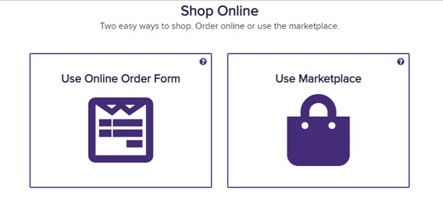
Coordinators can pay now via credit card OR pay later by cheque.
Step 1 - Have the Coordinator or Supporter/Member log on to their account at group.purdys.com
Step 2 - On the dashboard, click the SHOP ONLINE button at the top.
Step 3 – Within the SHOP ONLINE page they will be able to select 'Use Online Order Form'
Step 4 - Once you arrive at the order form, you need to click on ADD ORDER to continue with a new order. The customer needs to fill in their first name, last name, phone number - the system will not allow the customer to save the order without these fields filled in. There is an ADDITIONAL INFO box – please include name of person you are supporting to link your order to them.
Step 5 - The customer should go line by line and fill in the quantity of each item they would like. Once they move to another item box, the subtotal will populate at the bottom along with the shipping, tax and total.
Step 6 - Customers have the option to SAVE the order and come back to pay for it later OR they can click on PROCEED TO CHECKOUT.
How do I use the Marketplace?
Step 1 - Have the Coordinator or Supporter/Member log on to their account at group.purdys.com
Step 2 - On the dashboard click on the SHOP ONLINE button at the top.
Step 3 - Within SHOP ONLINE they will be able to select ‘Use Marketplace‘
Step 4 - The customer can increase the quantity on the product they would like and click on ADD TO BAG.
Note: Once the item has been successfully added to their bag, a green pop-up box will appear that it has been added! If the green box doesn't pop up, the product was not added to the bag successfully and the customer should try again.
Step 5 – Customers can view their bag to ensure that the products they selected has been added.
Step 6 - Customers have the option to continue browsing OR they can click on PROCEED TO CHECKOUT.
How do I fix order mistakes from members?
Customers can call our Group Savings Dept at 1.888.478.7397 EXT 3 to request that we delete a pending or unpaid order.
What can our Customer Service Team delete?
- Order errors
- Duplicate paid orders
- This includes instances where a Coordinator has input an order on the supporter’s behalf, but the supporter has also put in the same order and paid already.
- Unwanted orders
- Orders that the Coordinator do not want anymore and when they have selected “Pay by Cheque” or “Pay when I submit campaign” option.
Please note: Customer Service Team can only adjust/delete orders before Coordinators complete and submit a campaign.
Important Considerations
- Only Coordinators can request to delete order other than their own
- Supporters can only request to have their own orders deleted
Note: You have until 3 days before submission date to make any changes or your delivery date will be affected.
Important: All refunds will be made within 3- 5 business days and customers should see the money back on their credit cards in 3 - 5 business days.
How do I "move" an order from one member to another?
From the main home page, if purchases have been made and the order needs to be transferred to another member, click MOVE beside the name and a pop-up will appear to for the order to be moved under another name. Note: only the Coordinator can make these changes.